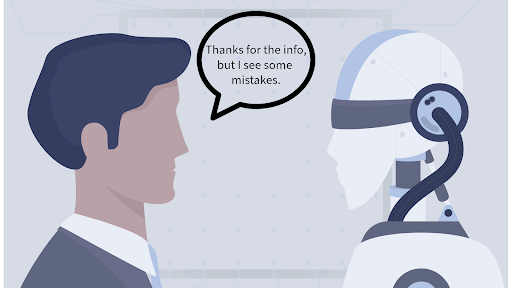In the dynamic landscape of education, educators are continually in search of innovative tools to elevate their teaching methodologies and streamline their workflows. Google's NotebookLM stands out as a transformative force, presenting a personalized AI collaborator that not only enhances teaching practices but also enables educators to work more effectively and efficiently, making it easier to work within contracted hours. Here are seven impactful ways teachers can leverage NotebookLM to revolutionize their workflow:
1. Effortless Creation of Notebooks
Initiating the journey is as simple as clicking "New Notebook." This uncomplicated step opens the door to a plethora of possibilities. Teachers can seamlessly organize lesson plans, lecture notes, and educational materials within the intuitive interface, establishing the groundwork for an efficient and structured teaching experience.
2. Tailoring Information to Individual Needs
Gone are the days of laboriously sifting through an overwhelming multitude of online resources. NotebookLM liberates teachers, allowing them to concentrate on targeted information that aligns with their preferences. The AI collaborator interfaces with a personally curated dataset, incorporating your notes, files, and resources. This guarantees that educators and their collaborators maintain control over the content, fostering a personalized approach that streamlines the curation of materials essential for more effective teaching.
3. Seamless Integration of Sources for Deeper Insights
With the ability to incorporate Google Docs, PDFs, or copied text, teachers can effortlessly integrate diverse sources into their NotebookLM. The AI collaborator transforms into a robust ally, capable of answering questions, summarizing content, brainstorming ideas, and more. This feature expedites information processing, empowering teachers to delve into deeper insights more quickly and efficiently than ever.
4. Automatic Generation of Summaries and Key Topics
A single click on sources activates NotebookLM's magic, auto-generating summaries and key topics. This feature not only saves time but also provides a rapid overview, assisting teachers in preparing for lectures, discussions, or assessments. The AI's adeptness at distilling complex information into digestible summaries dramatically expedites teacher workflow.
5. Personalized Practice Problems or Questions Across Subjects
Imagine a teacher reviewing assessment data and planning an intervention lesson. After uploading relevant information, NotebookLM takes personalized learning to the next level by generating practice problems or questions tailored to students' understanding. Using uploaded assessment data (minus student identification markers), the AI crafts problems of varying difficulty levels, aligned with teacher-curated resources, offering a customized learning experience for each student. Teachers can then distribute these tailored assessments to students based on their individual learning needs.
6. Engaging Assessments for ELA and Social Studies
Teachers exploring literary works or primary source documents can upload excerpts and lecture notes to NotebookLM. The AI collaborator transforms this content into quizzes featuring open-ended questions about character motivations and themes. These quizzes seamlessly integrate into popular learning platforms like Quizizz or Quizlet, providing students with engaging and insightful assessments.
7. Facilitating Collaborative Curriculum Development
NotebookLM becomes a collaborative hub as teachers working on curriculum development come together. Similar to files in Google Drive, NotebookLM notebooks can be shared with collaborators. The AI assistant streamlines brainstorming sessions, note-taking, and summarization, enabling educators to efficiently share resources, takeaways, notes and lesson plans. This collaborative effort not only saves time but also reveals trends, commonalities, and differences in collective insights and resources.
As Google's NotebookLM becomes accessible to all Google Workspace users, educators are encouraged to explore its potential. While its release is widespread, it's advisable to check with your domain's Admin Console administrator if access is not yet available. NotebookLM empowers teachers to tap into the potential of AI in education, offering personalized information curation, streamlined workflows, and enhanced collaboration.