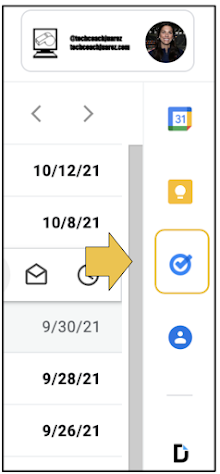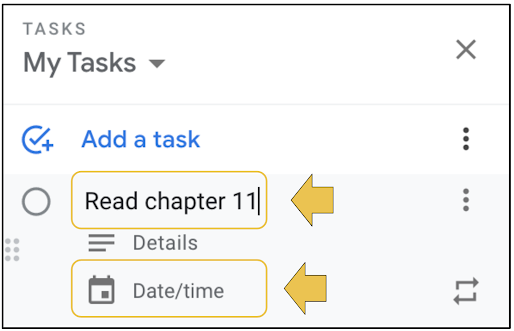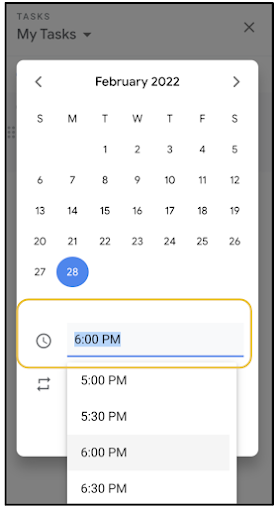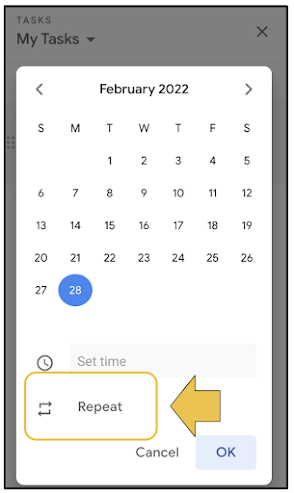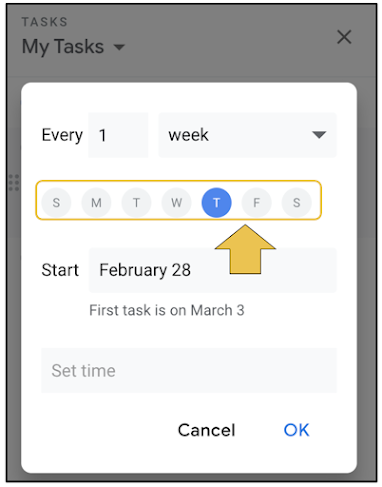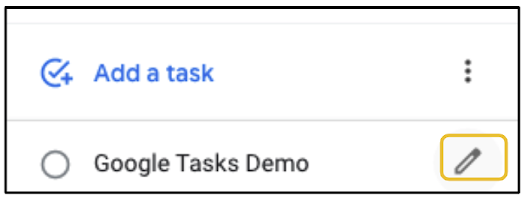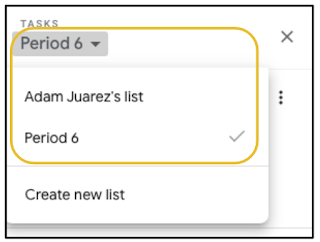In 17 years as an educator, one of the biggest pain points I have seen teachers deal with is frustration with students not keeping track of assignments, due dates and time management. These are essential skills that successful adults possess. Please share these tips with your students to help them better manage their time.
Schools often provide students with a paper planner. We all know kids don't use this as much as we would like. A habit I try to instill in students is to write due dates and reminders in the planner, and then add them to Google Calendar. The repetition helps them better remember and it shows them the value of paper and digital time management tools.
One of my favorite Google Calendar tips, for adults and students, is to use the Schedule View. This allows you to see your day (and a few days after) at a glance. It makes it easier to focus on the immediate future. Teach you students to change the view to schedule by clicking the Calendar View button just to the right of the "waffle". By default, it is set to Month View. This could be a useful habit in a homeroom or advisory class.
Below is what the Schedule View looks like. It will show you your current day's appointments, tasks, etc. vertically in chronological order.
Last week, I wrote a similar blog post about how students can use Google Tasks to keep track of assignments and better manage time. Google Calendar allows you to show your Google Tasks in your calendar. This way you have a one stop shop for tasks and events. Any task you set in Google Tasks can be shown in Google Calendar by clicking the checkbox next to Tasks on the right side of Calendar in the section labeled My calendars.
Below is what it looks like using the Schedule View with Tasks enabled in Google Calendar. Your Tasks will have a little circle with checkmark icon to the left of them. You can click on them in Google Calendar to view any notes attached to a Task and cross them off without having to switch over to Tasks in the right side toolbar.
Over the years, I have seen students struggle with managing school work with extra curricular activities. Often times, clubs and sports teams will print a schedule for students. More often than not, this printed schedule gets lost or left in a place where they forget to check. One thing they almost never forget to check is their cellphone.
Teach your students to create extra curricular activity calendars in Google Calendar. If they sync their Google Calendar to the calendar app on their cellphones, reminders and schedules are just a pop up notification away.
Have them start by clicking the little plus button on the left side of Google Calendar in the section labeled Other calendars. In the menu that appears, have them click Create new calendar.
They will be prompted to name their new calendar, then click Create calendar.
When they return to the main Google Calendar screen, their extra curricular calendar will appear in the section on the left labeled My calendars. They will need to check mark it to make it visible.
Below is an example of how students can begin creating events on their extra curricular calendars. They start by clicking the big Create button on the top left of Google Calendar. When the event details window pops up, have them click More options to go full screen and see all options. Have them set the date and time of their first event. It is a repeating weekly event, have them set it to repeat.
Be sure to show them how to set the event to correct calendar. By default, events will appear on the calendar titled as their name. Have them click their name (seen below) and choose the correct calendar in the drop down menu that appears.
Below is what it looks like in Google Calendar using the Month View. You can see this student's "Robotics Club" event repeats every Tuesday. The color of the dot next to those events is different than events that are on other calendars.
Students can use Google Calendar to schedule pretty much anything in their lives. They can schedule appointments, study dates, set reminders for homework, and much more. An easy way to start is to show them how your Google Classroom has an accompanying calendar that shows assignments and due dates. How might you use Google Calendar with your students?
Share this video with your students that demonstrates the skills mentioned in this blog post.
If you have any questions and would like a follow up, contact me via Gmail or Chat at ajuarez@techcoachjuarez.com. My book, The Complete EdTech Coach: An Organic Approach to Digital Learning, co-authored with my wife Katherine Goyette is now available on Amazon. Click here to purchase. It is published by Dave Burgess Publishing. Be sure to follow the hashtag #OrganicEdTech and #CVTechTalk for updates.