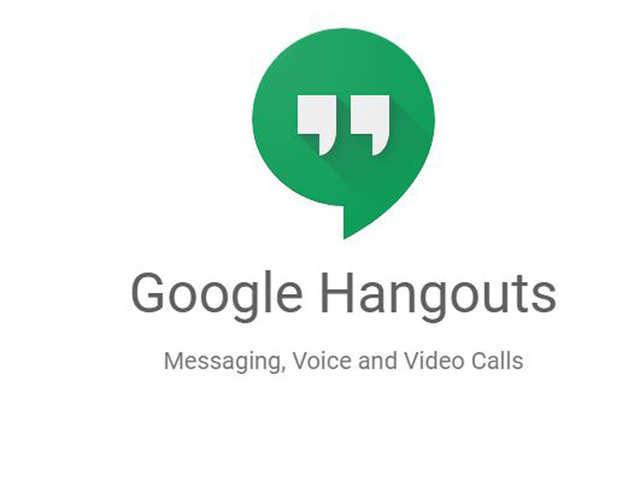Google Hangouts is a video conferencing and instant messaging app developed by Google. Over the years, it has gone through several iterations. Google is getting ready to phase out the classic Hangouts we've used for years in favor of separating the chat and video call functions into separate apps (Hangouts Chat & Hangouts Meet).
In my experience, Hangouts is an app that has been far underutilized. With the 150 teachers and administrators I serve, it was slow to catch on. But now, the Hangouts buzz in my district is growing. If you're looking to expand use of Hangouts with the educators and students, here are some ideas I have used to get people on board.
Remote Tech Coaching
As a tech coach who serves three school sites, I cannot be everywhere. Often, I am called for quasi IT help as educators need assistance knowing where to click or how to find a file. Driving across town to support them is not always feasible. Google Hangouts can be leveraged to solve this through its video call and screenshare functions (something you be aware of on the Google Certified Educator Level 1 Exam). On many occasions, my supervisor, the assistant superintendent, needs help as she seeks to integrate more tech into her PD's and meetings. Recently, she needed assistance with setting up grids and topics in Flipgrid for our monthly Curriculum and Instruction meeting. My schedule did not allow me to meet with her in person, but I was available assist her via Google Hangouts. She was able to share her screen with me and I was able to guide her through the process of setting up what she wanted in Flipgrid. As a result of that meeting, Flipgrid Fever is spreading in our district.


In the past, I have used Hangouts integration with Google Calendar to create a standing, weekly event where teachers can ask questions and tips remotely. I invited all staff to the event and all they need to do is open the event in Calendar and click the link to video call me from the comfort of their classrooms.
Staff Meeting Back Channel
We have all experienced staff meetings that drag on due to endless questions and confusion. Working with large groups doesn't allow those leading the meeting to give full attention to those questions due to the nature of the questions or time constraints. Often times, these questions can be answered discreetly by others in the room. This is where a back channel is valuable. In the wake of the death of Today's Meet, Google Hangouts is an easy way to build a back channel.
If all staff members are invited to a Hangout, those certain questions that elongate meetings can be dealt with in the Hangouts back channel. After the meeting, whomever lead the meeting can scroll back through the Hangouts to see the questions and comments and better follow up with people one on one instead of addressing it whole staff.
Quick Communication among Admin, Coaches and Departments
As educators, we are part of several teams. If you create Hangouts for each team in which you are a part, communication can be streamlined. Too often, communication gets fumbled within email threads or text messages. We get so many emails, important ones can get lost in the shuffle. Hangouts is a way to unclog your inbox from informal communications. Not all communication requires an email.
Often, we share our cellphone numbers with colleagues. Like emails, text messages may get lost in the shuffle or, if we're on our computer, way not see the text come on our phone. Hangouts, one to one or in groups, allows to receive quick, informal communication away from our inbox, but on a variety of platforms such as your computer, phone or tablet. If you're at your desk responding to emails, a Hangouts message will simply pop up and not be another thing in your inbox. For each team in which you are a part, create a Hangout to communicate informal messages.
Lock Down Quiet Communication
Lock downs are important for ensuring the safety of students and staff. A common procedure in a lock down is to stay quiet. In an active shooter situation, staying quiet is important to not letting the shooter know of your presence. If a staff Hangout is created, strategy, logistics and vital information can be communicated quietly across campus. You could, perhaps, include your law enforcement liaison in this Hangout.
Teacher to Student Feedback
In a flipped or blended learning model, Hangouts is another tool to offer feedback to students. In addition to leaving comments via Google Docs, Slides and Classroom, Hangouts provides another avenue. A student working in the library after school may need to ask a quick question about an assignment, but email or GSuite commenting may take took long. Asking the question via Hangouts can speed up the feedback loop.
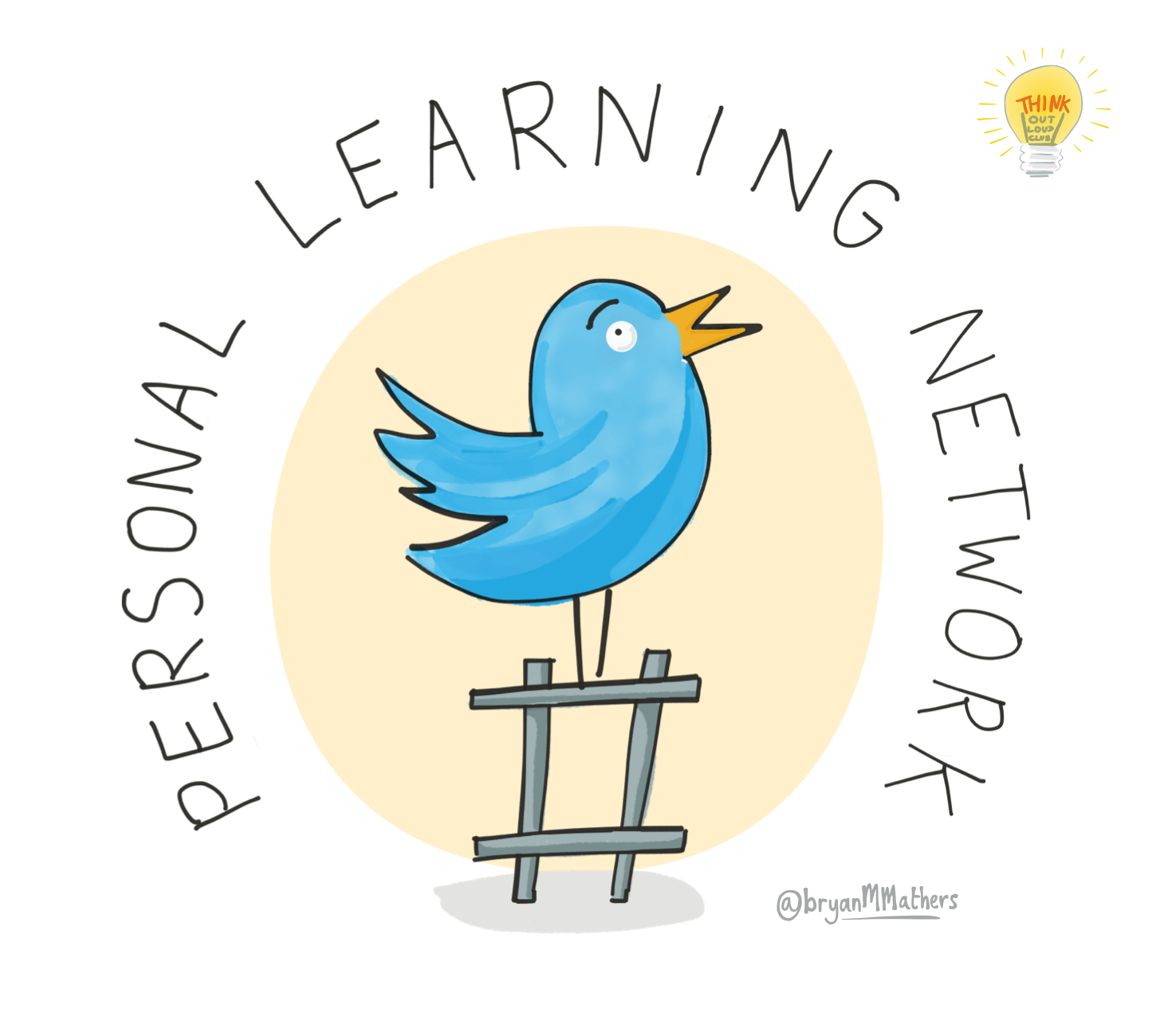

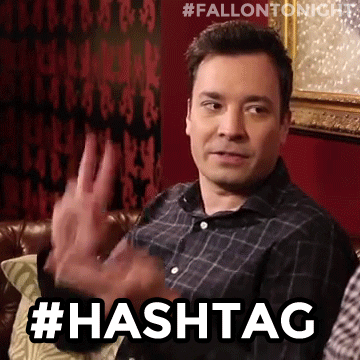
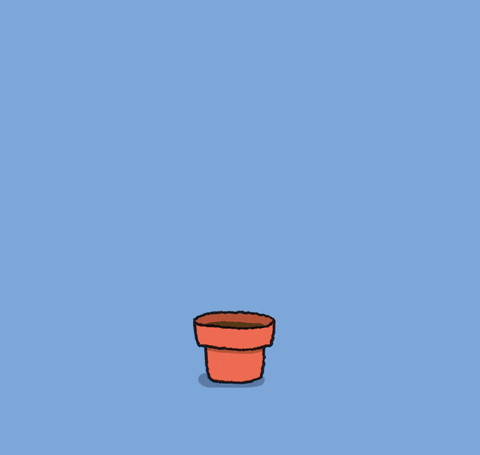
:max_bytes(150000):strip_icc()/Gmail_and_Drive_Logos-56a289a45f9b58b7d0cbe6cf.jpg)