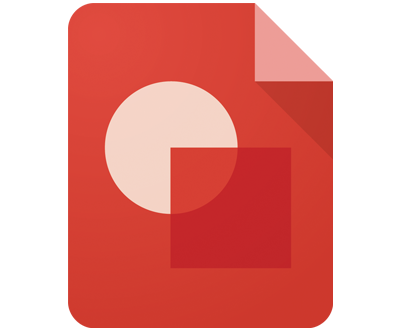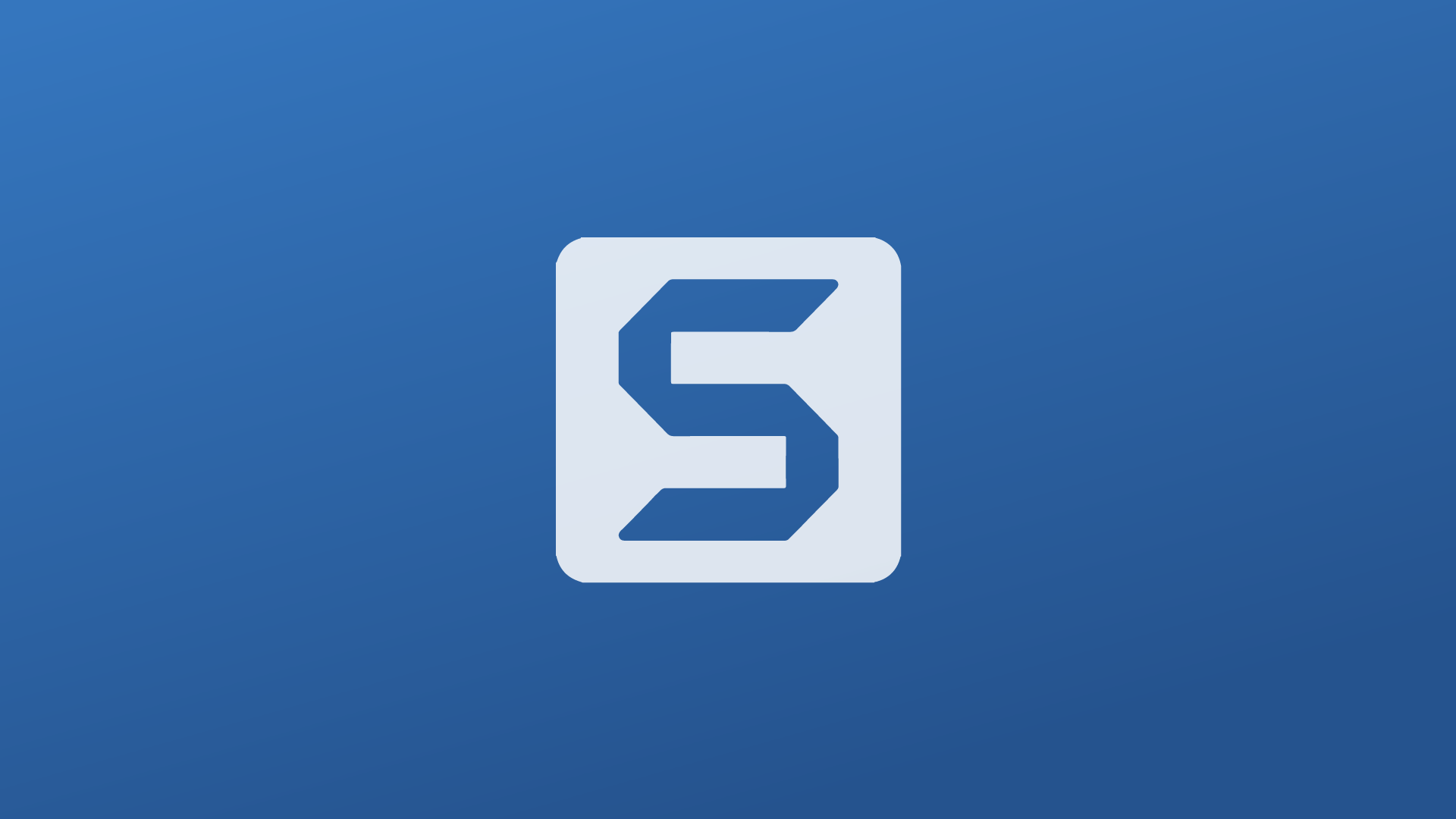

TechSmith Snagit and Uploading to YouTube: Success and Potential Hurdle
We had a small, but satisfying success this morning. I was working with a class of special needs 7th graders on creating Google Slides presentations. Once they made their presentation, we had them "lecture" over their presentations to do a screencast using the Snagit Chrome extension.
Their initial reaction to learning to do a screencast was one of wonder. I next showed them how to upload their screencast to YouTube. I demonstrated on my end with no difficulty, but the first student who attempted to upload got a notification that they needed to connect their YouTube account. After a few minutes of troubleshooting, I realized these students have never used the YouTube portion of their GAFE account for anything more than browsing and watching YouTube videos. I learned they needed to set up their channel's username before having the ability to upload screencasts from Snagit.
Before having students try to upload, have them go to YouTube and click upload. If it's the first time they've done anything more than browsing and watching videos, they will be prompted to create a YouTube username and choose gender. Once they do these two steps, they will be able to easily upload to YouTube from Snagit.
When these students received the email that their video was live on YouTube, the look of pride on their faces were priceless. After watching their own videos on YouTube, a few exclaimed "I am a YouTuber!"