Helping remind students to stay on top of work in distance learning isn't easy. As much students need reminders, we, the adults, need them too. Hours of video calls per day can fry your brain. I always like to send students reminders for due dates. My favorite tool for reminding me to send student reminders is Google Tasks. Google Tasks is built in to Gmail. When I set a task in Google Tasks, with a due date, it adds it to my Google Calendar. This helps me remember to send students reminders of due dates for assignments.
Consider this scenario. You just finished a lesson with your class on Zoom or Google Meet. Students were assigned some work asynchronously based on the content of the lesson due some time in the near future. You are worried students may forget. Use these steps to use Google Tasks to schedule "reminders of the reminders"
Step 1: In the Classwork tab of Google Classroom, click the three dots on the assignment in which you want to remember to remind your students. Click Copy link.





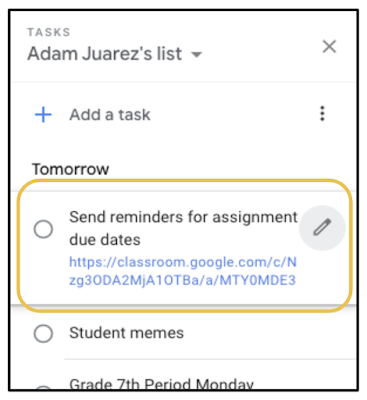

No comments:
Post a Comment