Communicating with parents about student progress has always been an important part of being a teacher. For parents who do not speak English, this can be a difficult thing with which to deal. The language barrier often makes parents shy about reaching out to their children's teachers. On the flip side, the language barrier can be a difficult thing if the teacher cannot speak the home language of the student. A common practice is to contact another staff member or office personnel who can translate to send a message. But there is something more powerful when the teacher is able to go directly to the parent. That personal touch can be just what is needed to reach the student.
Where I work, the vast majority of my students' parents only speak Spanish. My Spanish is ok, but I don't feel comfortable having in-depth conversations or sending messages in Spanish regarding grades, behavior, etc. Take a look at some simple tools I use weekly to communicate with parents in Spanish. These tools can be used for almost any language.
For "blanket statements" regarding failing grades, I created a template on a Google Keep note that I can reuse over and over. If you look closely, I put a place to type the student's name and enter my subject depending on which class I am teaching. This message, saved in Keep, is easily copied and pasted into any messaging app and translator.
There are many translation Chrome extensions available in the Chrome Web Store.
My favorite is Translator by Milly Dosia. When installed, it provides a convenient drop down in Chrome for me to copy and paste text to be translated.
The messaging app I use is Google Voice. I have used Remind and others in the past, but I like Google Voice because it is free and I am able to get a phone number that has a local area code and prefix. Other apps use out of town area codes and prefixes and parents are less likely to respond to such numbers. I am able to use my schools SIS to access parent phone numbers. I paste those numbers into Google Voice and save the contact with the student's name.
With the student name saved with the parent's number, I copy and paste the blanket statement from Google Keep. From there, I quickly enter the student name and subject.
Once the message is typed in English, I copy it and click the Translator extension in Chrome. In the dropdown, I paste the English message into the first box and click Translate.
Instantly, the Spanish translation is generated. It's is generally very accurate. Click the Copy button in the box containing the Spanish translation.
With the Spanish translation copied, go back to Voice, delete the English text and paste the Spanish text before hitting send.
When sending message to dozens of students each week, these tools expedite the process of breaking down the language barriers with parents who don't speak English. If you can copy and paste, you can break down the language barriers between you and parents. What other tools do you like to use to accomplish this?
If you have any questions and would like a follow up, contact me via Gmail or Chat at ajuarez@techcoachjuarez.com. My book, The Complete EdTech Coach: An Organic Approach to Digital Learning, co-authored with my wife Katherine Goyette is now available on Amazon.
Click here to purchase. It is published by Dave Burgess Publishing. Be sure to follow the hashtag #OrganicEdTech and #CVTechTalk for updates.

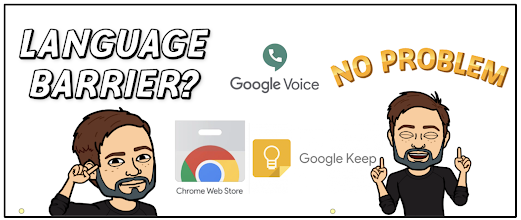


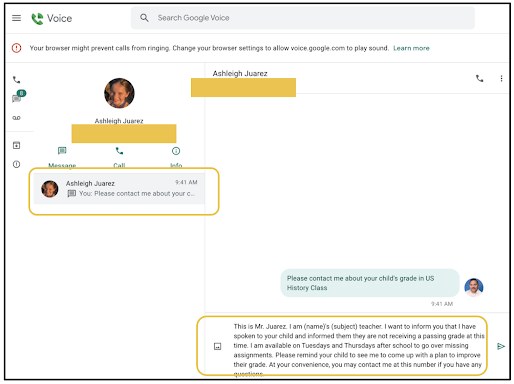



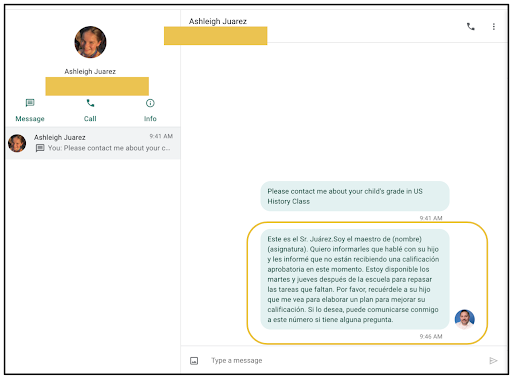


No comments:
Post a Comment