Accountability is a term that has come up often during distance learning. Districts everywhere are coming up with ways to show accountability for student learning in these unprecedented times. One method is centered around gradebooks. Teachers are downloading copies of gradebooks for state auditors to see. If you are using the Grades tab in Google Classroom and want to be able to download and print your gradebook, take a look at the series of screenshots below.
There are two ways to easily access your entire gradebook in Google Classroom. One method is to open an assignment in Google Classroom. Another method is within the Grades tab. Click on the title of any assignment.
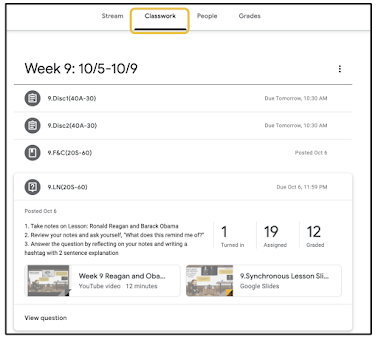

When the assignment is open, click the settings gear button in the top right corner.
From there, you will have three options in the menu that appears. My favorite option is Copy all grades to Google Sheets. This will generate a nice looking Sheet with all student scores and grades. Downloading all grades as CSV downloads the file directly onto your computer. CSV files are easily uploaded into other programs or data systems. If you choose the Download these grades as CSV, it will be for that individual assignment only.
The screenshot below is an example of what it looks like when you choose Copy all grades to Google Sheets.
If you have any questions and would like a follow up, contact me via Gmail or Hangouts at ajuarez@techcoachjuarez.com. If you would like to unsubscribe from this blog, go to bit.ly/tcjinbox.
My book, The Complete EdTech Coach: An Organic Approach to Digital Learning, co-authored with my wife Katherine Goyette is due out in October/November of 2020. It will be published by Dave Burgess Publishing. Keep an eye out on this blog and on social media. Be sure to follow the hashtag #OrganicEdTech and #CVTechTalk for updates.


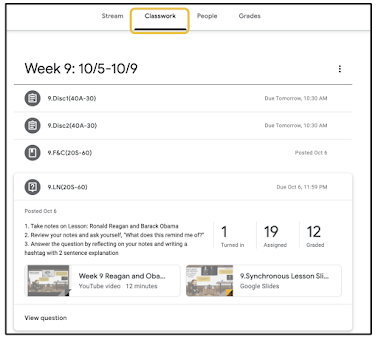




No comments:
Post a Comment