Over the years, Gmail has evolved into quite a productivity suite. It is a one-stop shop for many tasks educators do daily. It is a hub for communication, a platform for collaboration, and a tool for organization. Without having to leave the Gmail tab, you can access not just your emails, but your Chat conversations, Google Chat Rooms, schedule and join Google Meet video calls, see your Google Calendar, access Google Keep notes, use Google Tasks and view your Google Contacts information.
Below, on the left side of Gmail, you have access to your Email, Google Chat, Google Chat Rooms, and Google Meet video calls.
Each day, we get many emails. Many of these emails are quick, informal messages asking a quick question that are better off as a text message. Instead of cluttering your inbox with informal text messages, let those messages be handled by Chat. This will free up your Gmail inbox for formal communication from colleagues and admin. Using chat for informal communication will make it less likely that you will miss an important email.
As you use Chat more, below your Gmail Inbox and Labels, you'll see a list of your most recent Chat conversations, the most recent being at the top. When you click on one, it will pop up at the bottom of your screen for you to type back and forth.
Google Chat Rooms is a relatively new feature added to Gmail. Click here to read a more in-depth blog post about Chat Rooms. The integration of Rooms makes Gmail a powerful collaboration tool. Rooms is more than an offshoot of Chat. Collaborators invited to a Room, from within Gmail, can participate in threaded discussions, share files instantly (no having to go to Drive and share) and assign tasks to project team members.
Below is the threaded conversation feature of Rooms. You know you are seeing the threaded conversation because, at the top, you will see Chat underlined. As of now, there is no ability to title each thread. Until then, the first post of a thread should be the title. In the example below, the thread is titled "Kaplinsky Mini Courses".
When files such as Google Docs are shared within a thread, all members of the Room can access the Doc right within Gmail. If edit access is shared, it can be edited here too. You can see a Google Docs toolbar across the top. This can eliminate the need to open the Doc in another Chrome tab.
In each Room, you can see a tab for Files. Click it and you will see a list of each file posted in the various threads within the Room. It shows you who posted it and gives you options for adding it to Drive or organizing within Drive.
panel.
In Gmail, the side panel, seen on the right side of the screen, gives you quick access to Google Calendar, Google Keep, Google Tasks and Google Contacts. In addition, click the plus button at the bottom to access a "store" for third party apps that will appear in the side panel for easy access.
In a nutshell, Gmail has become a one-stop shop for productivity, efficiency and workflow. You don't need to have multiple tabs open when multitasking. Much of what you need is right there for you in one Chrome tab. What are your favorite aspects of Gmail?
If you have any questions and would like a follow up, contact me via Gmail or Chat at ajuarez@techcoachjuarez.com.
My book, The Complete EdTech Coach: An Organic Approach to Digital Learning, co-authored with my wife Katherine Goyette is now available on Amazon. Click here to purchase. It is published by Dave Burgess Publishing. Be sure to follow the hashtag #OrganicEdTech and #CVTechTalk for updates.

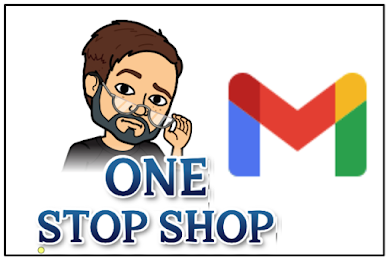












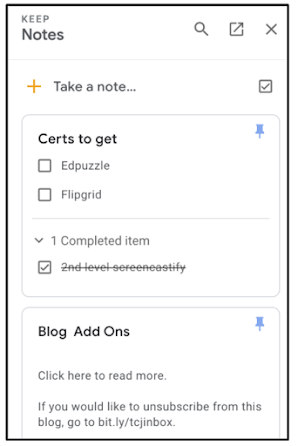


No comments:
Post a Comment