Welcome back to school. I hope everyone is having an enjoyable start to the new school year. A pain point with using Nearpod or any app that gives you the option to have students join a session with a code is getting students to join promptly. Many factors can get in the way of students joining. In my experience, students struggle to see the TV or screen where the code is projected. Not being able to get into the session, students have been known to shut down and or get distracted and off-task. What I have noticed is that having less to click or type, expedites this process.
Nearpod's integration with Google Classroom removes some typing and extra clicks. Simply eliminating a few clicks and or typing, goes a long way in keeping kids on task as well as helping with classroom management. Let's take a look at two ways you can expedite the process of students joining your Nearpod session via Google Classroom.
When I am in the classroom, I made it a clear expectation that their daily opening routine includes logging into their Chromebook and opening Google Classroom. I usually have a 4-5 minute timer running for kids to complete this process at the beginning of class. During this time, I greet students, take roll, and I am able to push a Nearpod session to Google Classroom.
To push a Nearpod session from Nearpod to Google Classroom, takes only a minute. Start by hovering your cursor over the Nearpod lesson/activity in which you want students to participate.
You will be presented with two options, Live Participation or Student-Paced. Regardless of your choice, the setup will look almost identical. For the purposes of this blogpost, the screenshots will feature the Live Participation option. In this case, students will not have to enter a code. They will simply click on the link provided them via Google Classroom.
After selecting Live Participation or Student-Paced, click the Google Classroom option. If you are in a Microsoft District, Microsoft Teams is also an option. On another note, if you were to create a Nearpod presentation for parents, you could use the Remind option to push the session to them.
After selecting Google Classroom, you'll be prompted to choose the Google Classroom in which to post the session.
Once you've selected your Google Classroom, you must choose your action or what type of Google Classroom post you want the Nearpod session to be. Usually, I use Material or Announcement as I am not grading it via Google Classroom. Use Material if you want this post to be organized neatly with topics in the Classwork tab. If you want the quickest, easiest access, use Announcement. This will make it the first thing kids see in the Stream tab.
The next step is to title the post and add any instructions. On the student end, when this appears in Classwork, the link will be prominently featured and easy for them to click and join.
An alternate method will have you create the session from Google Classroom. This option is available if you have a paid subscription to Nearpod and it's been integrated with your Google domain. Below is what it looks like when you have this set up. When you click Create in the Classwork tab, Nearpod Assignment appears as an option. Talk to your IT department about setting this up.
After clicking Nearpod Assignment, a pop up will appear showing My Lessons. Click on the lesson or open the folder (and click a lesson) you want to push to Google Classroom.
Just like in the previous option, the link will be prominently featured and you are able to title the post and put any instructions.
Either option works equally well. What these options allow is to have kids join a Nearpod session at the click of a mouse. It doesn't seem like much, but removing the steps of kids searching for the join Nearpod site and entering a code makes your classroom management a little easier. We all have a diverse group of learners in the room, all with unique characteristics. In some cases, those two extra steps can seem daunting and difficult, and this difficulty can make classroom management a struggle.
If you would like to bring me to your school for PD, workshops, a keynote, training or a follow-up on this or previous blogposts, click here to schedule an appointment to chat.
My book, The Complete EdTech Coach: An Organic Approach to Digital Learning, co-authored with my wife Katherine Goyette is now available on Amazon. Click here to purchase. It is published by Dave Burgess Publishing. Be sure to follow the hashtag #OrganicEdTech and #CVTechTalk for updates.
My book, The Complete EdTech Coach: An Organic Approach to Digital Learning, co-authored with my wife Katherine Goyette is now available on Amazon. Click here to purchase. It is published by Dave Burgess Publishing. Be sure to follow the hashtag #OrganicEdTech and #CVTechTalk for updates.










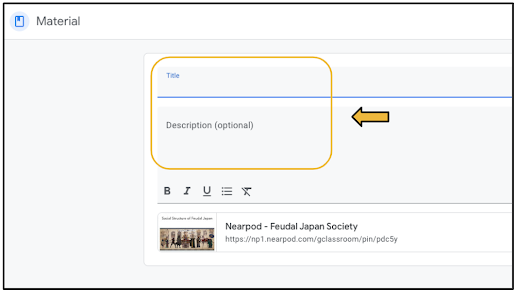



No comments:
Post a Comment