Since the advent of the COVID-19 shift to distance learning, creating a cool looking Google Classroom banner has been all the rage. When creating a custom banner, many people have been aggravated by the height and width requirements for the banner and cropping it to make it fit. Canva has some social media templates for banners that can be used, but in Google Drawings, you can set the area to be the exact size, 800 W x 200 H pixels.
Below is what a default banner looks like when you create a Classroom. To add your own design, click the Customize button in the top right corner. (Hint: This process is something to know for the Google Certified Educator Level 1 Exam).
In the menu that pops up, click Upload photo to add your own custom design. If you click Select photo, you will be able to choose from Google's preset image options and themes.
To create your own design in Google Drawings, first click the File button on the top toolbar. Near the bottom, click Page setup.
In the menu that pops up, it will be defaulted to Standard 4:3. Click that and select Custom.
The default measurement unit is inches. Click Inches and switch it Pixels. The first number on the left is the width. Set it 800. The second number is the height. Switch it to 200. Click Apply.
Immediately you will see the dimensions of the canvas in Google Drawings switch to a wider look.
Be as creative as you like in setting up your Classroom banner.
When done creating, click File, hover your cursor over Download and click JPEG. This will download the image to your computer for easy upload to Google Classroom.
When you return to Google Classroom, click Customize and then click Upload photo. Your computer's files will pop up. More than likely, your JPEG will be in the Downloads folder.
When you select the JPEG file, it will be uploaded to the Classroom at the perfect size and ratio.
I want to give a big shout out to my friends at Covina Valley USD in Covina, CA who helped me with the process and ideas for this blogpost. During our Google Certification Bootcamp in June 2022, questions arose about this process and we were able to figure out this hack.
If you have any questions and would like a follow up, contact me via Gmail or Chat at ajuarez@techcoachjuarez.com.
My book, The Complete EdTech Coach: An Organic Approach to Digital Learning, co-authored with my wife Katherine Goyette is now available on Amazon. Click here to purchase. It is published by Dave Burgess Publishing. Be sure to follow the hashtag #OrganicEdTech and #CVTechTalk for updates.
My book, The Complete EdTech Coach: An Organic Approach to Digital Learning, co-authored with my wife Katherine Goyette is now available on Amazon. Click here to purchase. It is published by Dave Burgess Publishing. Be sure to follow the hashtag #OrganicEdTech and #CVTechTalk for updates.









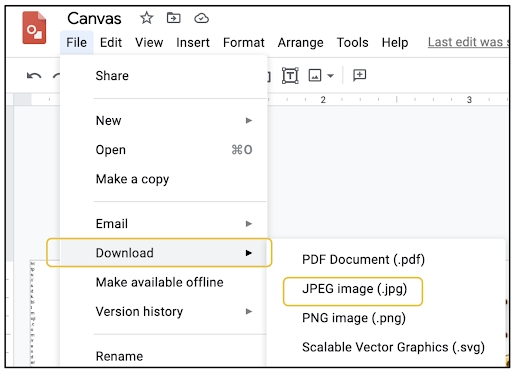


No comments:
Post a Comment