Recently, Google Docs added a new Dropdown menu feature. It can be easily accessed by typing the "@" symbol. The first time you try it, it will be at the top of the menu that appears. After the first time, it will be located at the bottom. Scroll down to access the feature. It can also be found via the Insert menu on the top toolbar.
Below is an example of what this feature can look like. In the example, I have written a narrative with Dropdown menus inserted at strategic points. This can be a comprehension exercise for students to show knowledge of the characters in a story. The Dropdown will show one of the options, but if the student thinks the option is incorrect, they can click it to change the name to the correct answer.
Below you can see the three sample Dropdowns and the available options.
This is just one simple way to begin using the new Google Docs Dropdown feature. How might you use this feature in your role? If you have any questions and would like a follow up, contact me via Gmail or Chat at ajuarez@techcoachjuarez.com.
My book, The Complete EdTech Coach: An Organic Approach to Digital Learning, co-authored with my wife Katherine Goyette is now available on Amazon. Click here to purchase. It is published by Dave Burgess Publishing. Be sure to follow the hashtag #OrganicEdTech and #CVTechTalk for updates.






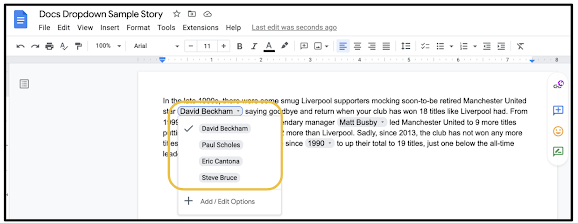


No comments:
Post a Comment