Students these days are absolute experts when it comes to staying on top of notifications for their online gaming, social media, text messages, DM's and more. What they need to get better at is applying those same skills to email. As they get older, and transition into college or the workforce, professors, admissions officers and employers will communicate vital information via email, not text or DM. The sooner kids take email as serious as they do other forms of communication, the better they will be prepared for their future.
A common theme I see with students, adults too, is a crowded, cluttered inbox. This type of inbox can lead to missing important messages. Since most students are using Google Classroom, they get emails whenever their teachers post assignments, announcements, etc. Kids need to develop the habit of going through their inbox and deleting unnecessary or old messages and moving into labels the messages they need to save.
The screenshots shown below are using the most up-to-date version of Gmail, recently released by Google. If your Gmail doesn't look like this yet, it will soon. Start by showing kids how to create labels. Click the plus button to create a new label.
My book, The Complete EdTech Coach: An Organic Approach to Digital Learning, co-authored with my wife Katherine Goyette is now available on Amazon. Click here to purchase. It is published by Dave Burgess Publishing. Be sure to follow the hashtag #OrganicEdTech and #CVTechTalk for updates.






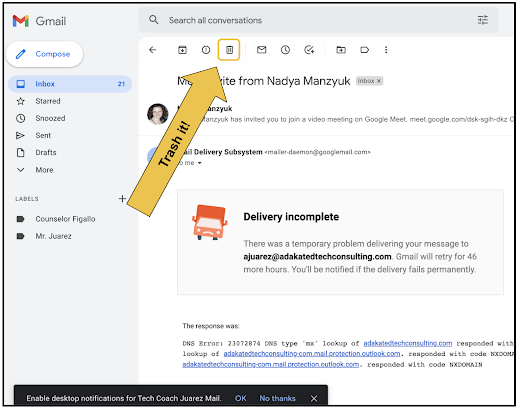

No comments:
Post a Comment