Distance learning makes it difficult to form the same connection with students as when teaching face to face. More than ever, the students want to interact with you, the teacher, and not just written text in an email or Google Classroom announcement. They want to see and hear you. For English learners, hearing your voice, tone and non-verbal cues are extremely important. Those things don't always come through in text.
A way to communicate with students while giving them more opportunities to see and hear you is to record video messages and announcements with the Google Classroom mobile app. This is one of a handful of features found on the mobile app that cannot be found on the website.
In the past, I've written blog posts on ways to record video announcements and messages for students using tools such as Screencastify, Zoom, Google Meet and more. These all work, but you then have to import the video to Google Classroom. The beauty of the Google Classroom mobile app is that the recording process is embedded right into the app. There's no import or attachment process. It saves time.
In addition, recording video messages and announcements might feel more natural and be easier to do using the mobile app. A big part of our life and culture these days revolves around using our mobile phone cameras. We've all taken selfie pictures and videos before. Using the Google Classroom mobile app to record messages and announcements leverages that skill and it is often more convenient. The mobile app allows you to communicate from places other than your laptop or desktop. If you have a quick message you want to share, and you're out and about, pull out your phone and record.
Below is a series of screenshots that shows you how to get started using the Google Classroom mobile app to record messages and announcements for your students.
Step 1: Open the Google Classroom mobile app on your phone or tablet. Open a Classroom and you'll be automatically taken to the Stream tab. Tap Share with your class.
Step 4: Your camera will appear. Tap the record button and say your message or announcement. My advice is to be candid and let your personality shine through as much as possible. Students miss this in distance learning.
Step 5: When you are finished recording, tap the "blue check mark" button to post your video to an announcement in Google Classroom.Step 6: Be sure to type a text message or description to go with your video message.
If you have any questions and would like a follow up, contact me via Gmail or Hangouts at ajuarez@techcoachjuarez.com. If you would like to unsubscribe from this blog, go to bit.ly/tcjinbox.
My book, The Complete EdTech Coach: An Organic Approach to Digital Learning, co-authored with my wife Katherine Goyette is now available on Amazon. Click here to purchase. It is published by Dave Burgess Publishing. Be sure to follow the hashtag #OrganicEdTech and #CVTechTalk for updates.






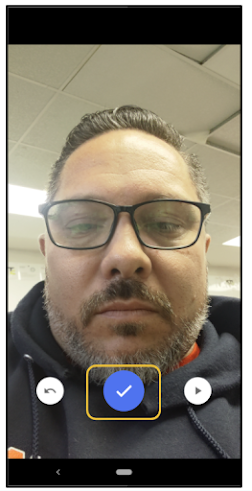

You're a genius, Adam!
ReplyDelete