An often heard pain point is how students have become too good at copying and pasting. This leads to blatant plagiarism. As educators, we are looking to get students to analyze and synthesize content in order to generate thoughts, opinions, claims and cite textual evidence. Too often, students will try to cut corners by copying and pasting content and claiming it as their own.
Google Docs, hiding in plain sight, has a feature that allows you to disable copying on a document you own. For example, if you have an article you want students to read, synthesize and analyze, you could copy and paste the text onto a Google Doc. Be sure to cite the source and or give credit to the author. Once on a Google Doc, click the Share button in the top right corner.
My book, The Complete EdTech Coach: An Organic Approach to Digital Learning, co-authored with my wife Katherine Goyette is now available on Amazon. Click here to purchase. It is published by Dave Burgess Publishing. Be sure to follow the hashtag #OrganicEdTech and #CVTechTalk for updates.


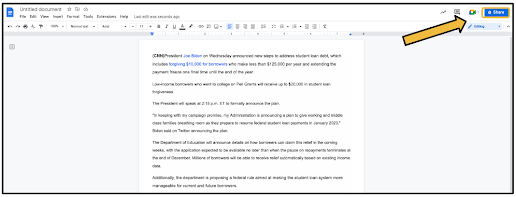




No comments:
Post a Comment