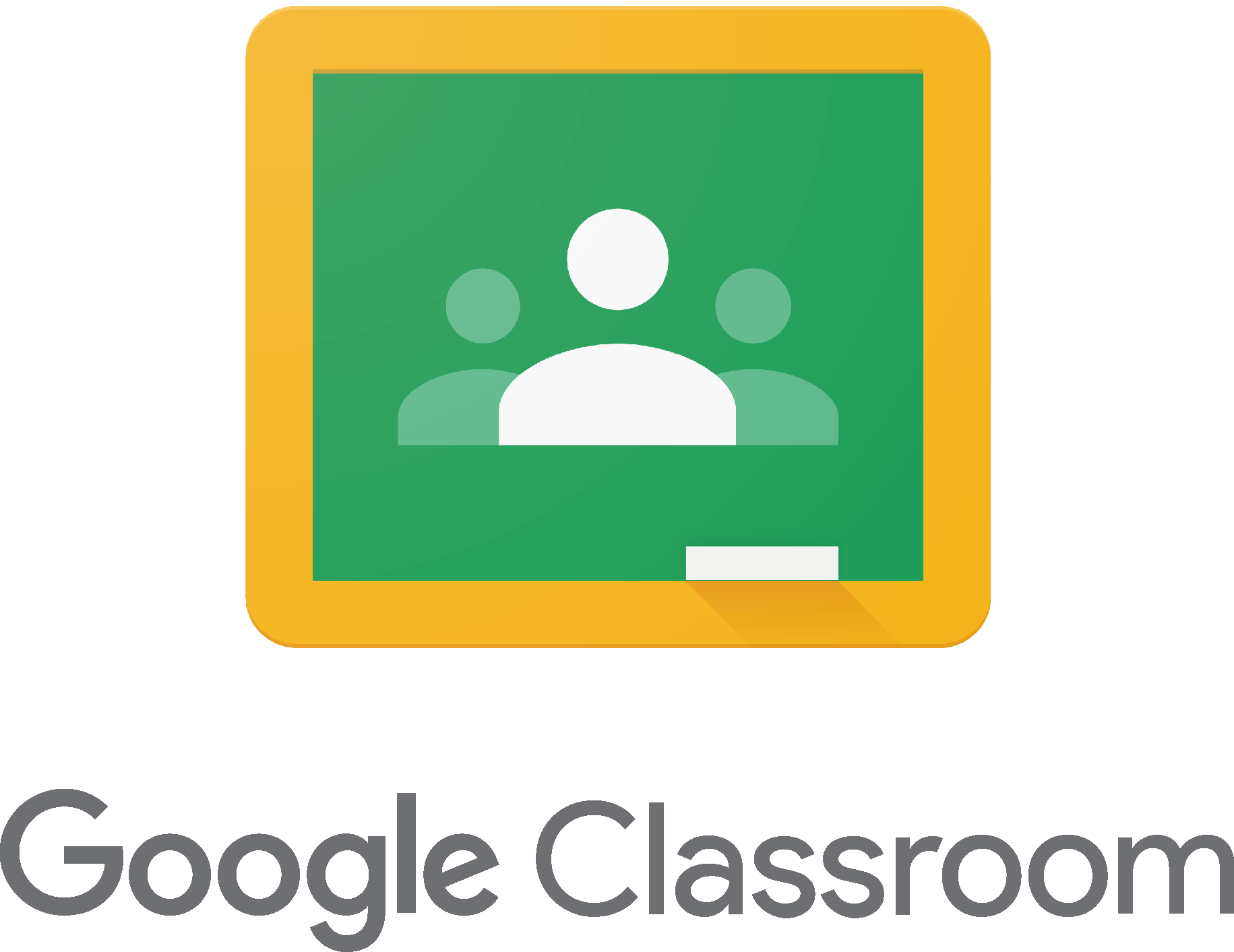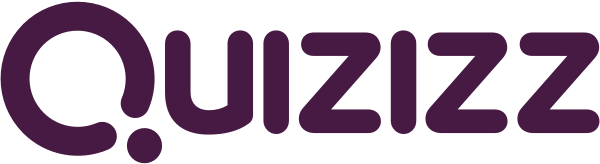Something that must be considered when designing distance learning experiences is students' home lives. Students may go to work in the fields with parents. Others will be babysitters. Some will be doing household chores. Many will likely be unsupervised and ignore the amazing, in-depth work we send home.
When designing lessons for this environment, don't overwhelm students will ton of work or get fancy with a ton of cool apps. Where I work, we are sending home spiral review activities for kids to get extra practice on what they've already learned. Without getting too technical or fancy with the edtech, consider activities that allow fun, easy ways for students to review and practice.
My suggestion for this would be Quizlet and Quizizz. In Quizlet, find or create your own study sets of concepts for kids to review. The "Learn" game gives kids immediate feedback when they get one wrong. For accountability, they can screenshot their scores when they play the different games within Quizlet.
Immediate Feedback
Screenshot of Results
With Quizizz, kids can use the Flashcards function to practice independently. They can also play the quiz game independently. When finished, they see their score and can try to improve by playing again.
Flashcards Function
Independent Gameplay
Screenshot of Results
Long story short, we don't want to overwhelm students with too many "cool apps". Many students will have much more than school on their mind during this stressful time. These two simple ideas are designed merely to be an uncomplicated way to get students interacting with content while we ride out this storm. If you have any questions for how to use these apps, feel free to reach out to me via email or Google Hangouts at
ajuarez@techcoachjuarez.com.
Something that must be considered when designing distance learning experiences is students' home lives. Students may go to work in the fields with parents. Others will be babysitters. Some will be doing household chores. Many will likely be unsupervised and ignore the amazing, in-depth work we send home.
When designing lessons for this environment, don't overwhelm students will ton of work or get fancy with a ton of cool apps. Where I work, we are sending home spiral review activities for kids to get extra practice on what they've already learned. Without getting too technical or fancy with the edtech, consider activities that allow fun, easy ways for students to review and practice.
My suggestion for this would be Quizlet and Quizizz. In Quizlet, find or create your own study sets of concepts for kids to review. The "Learn" game gives kids immediate feedback when they get one wrong. For accountability, they can screenshot their scores when they play the different games within Quizlet.
Immediate Feedback
Screenshot of Results
With Quizizz, kids can use the Flashcards function to practice independently. They can also play the quiz game independently. When finished, they see their score and can try to improve by playing again.
Flashcards Function
Independent Gameplay
Screenshot of Results
Long story short, we don't want to overwhelm students with too many "cool apps". Many students will have much more than school on their mind during this stressful time. These two simple ideas are designed merely to be an uncomplicated way to get students interacting with content while we ride out this storm. If you have any questions for how to use these apps, feel free to reach out to me via email or Google Hangouts at
ajuarez@techcoachjuarez.com.
Something that must be considered when designing distance learning experiences is students' home lives. Students may go to work in the fields with parents. Others will be babysitters. Some will be doing household chores. Many will likely be unsupervised and ignore the amazing, in-depth work we send home.
When designing lessons for this environment, don't overwhelm students will ton of work or get fancy with a ton of cool apps. Where I work, we are sending home spiral review activities for kids to get extra practice on what they've already learned. Without getting too technical or fancy with the edtech, consider activities that allow fun, easy ways for students to review and practice.
My suggestion for this would be Quizlet and Quizizz. In Quizlet, find or create your own study sets of concepts for kids to review. The "Learn" game gives kids immediate feedback when they get one wrong. For accountability, they can screenshot their scores when they play the different games within Quizlet.
Immediate Feedback
Screenshot of Results
With Quizizz, kids can use the Flashcards function to practice independently. They can also play the quiz game independently. When finished, they see their score and can try to improve by playing again.
Flashcards Function
Independent Gameplay
Screenshot of Results
Long story short, we don't want to overwhelm students with too many "cool apps". Many students will have much more than school on their mind during this stressful time. These two simple ideas are designed merely to be an uncomplicated way to get students interacting with content while we ride out this storm. If you have any questions for how to use these apps, feel free to reach out to me via email or Google Hangouts at
ajuarez@techcoachjuarez.com. If you'd like to unsubscribe, go to
bit.ly/tcjinbox.