Flipgrid is an amazing way to engage your English learners. Flipgrid is a great tool for fostering listening and speaking. Over the summer, Flipgrid has updated its layout and features. Some of these features help you, the teacher, create topics more easily. Others are similar to some of the engagement and privacy features we have gotten used to using on platforms such as Zoom, Google Meet and social media. These features include stickers, GIFs, virtual backgrounds and more. For English learners, Microsoft's Immersive Reader is built right to Flipgrid.
When you create a new topic, you'll see some suggested ready-made topics/templates to help you spark a class discussion.
When setting up a new topic, the interface is simpler and more streamlined. Like before, the Title and Description are the first two things you see. For media, in the past, you had to scroll through a bunch of other settings. Now, a series of Topic media buttons are conveniently located right below the Description.
When you're ready to open a topic to view student responses, there's now a button called Member view to give you the ability to interact as a student. Next to it is a button for Immersive Reader as well as another button to share the topic on a variety of platforms.
If you click the Member view button to view the topic like a student, you'll be able to record like a student. In the top right corner, on the student view, you'll see the Immersive Reader button, just like on the teacher view.
When you click the Immersive Reader button, you'll be taken to a new page where the Topic Description can be read aloud to the student. In the top right corner, there are controls to change the language, highlight parts of speech and more.
Click here to learn more about Immersive Reader. Click the back button at the top left corner to return to Flipgrid. This is very powerful for helping English learners engage with and access content.
When a student records a response, they can click the Options button to be able to upload a clip (pre-recorded video), record audio only with Mic Only, Mirror their Video, Mute, screencast with Record Screen and set Device Settings.
When students click the Effects button, they can add Filters, Text, draw with the Pen, annotate a Whiteboard, add GIFs and Stickers, insert other Media and add Frame to their video. Many of these features students are familiar with on social media platforms such as Snapchat, Instagram and Facebook.
When students click the Backdrop button, they can set a virtual background just like in Zoom or Google Meet. They can choose to use a provided background option or upload their own image. One fun idea would be to have students do an "on scene" news report where they upload the image of a place from which they're reporting. Imagine students "reporting on scene" from the White House or an erupting volcano.
Below is what one of the built in backgrounds looks like. Students still have a button at the top of the video to open a sticky note. Kids can put talking points here and it won't show in their video. It can serve as a teleprompter.
The process for finishing their videos is still much the same.
Flipgrid is a very simple, but powerful tool. If your kids struggle to write, use Flipgrid to have them verbalize their understanding before they write. Have them listen to their peers as a warm up to writing. Utilize Flipgrid to inject authentic opportunities for English learners to practice listening and speaking. How will you use Flipgrid to engage and empower your students?
If you have any questions and would like a follow up, contact me via Gmail or Chat at ajuarez@techcoachjuarez.com. My book, The Complete EdTech Coach: An Organic Approach to Digital Learning, co-authored with my wife Katherine Goyette is now available on Amazon.
Click here to purchase. It is published by Dave Burgess Publishing. Be sure to follow the hashtag #OrganicEdTech and #CVTechTalk for updates.






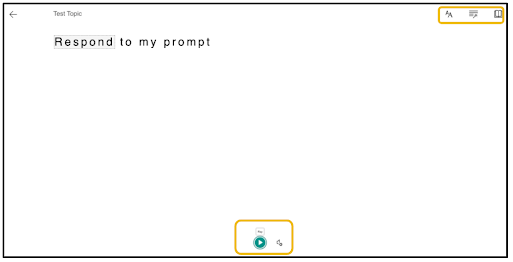







No comments:
Post a Comment