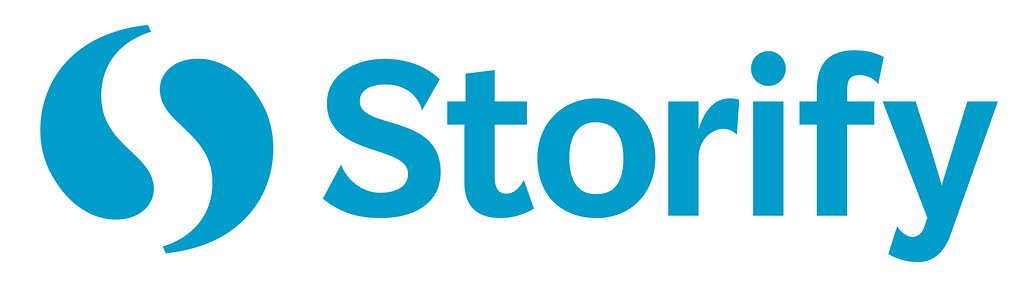Friday, May 15, 2015
Put the Internet and Social Media to Work
Not too long ago, I sat in on a session with Jason Markey on Social Media in schools. Two ideas I gleaned were how to use If This Then That (IFTTT) and Storify. These two websites absolutely blew my mind. They are two great tools to put the internet and social media to work for you. They can aid in using social media in fostering a positive school culture.
Let's begin with hashtags.
#################################################################################
A trend sweeping the nation is hashtags. There is a hashtag for everything. Jimmy Fallon sends out hashtags every Wednesday as a method of getting his fans to interact with the Tonight Show. The problem with a hashtag is that they are vulnerable. There is no way to own, trademark or copyright them. Anyone can hijack your hashtag. If you create a hashtag for your school or classroom, make sure it is unique. If not, people around the world may be using that hashtag. If you are to search a "non-unique" hashtag that you're using for your school or class, you'll likely have a hard time finding the your posts and the posts of your stakeholders. Long story short, make your hashtag unique.
Wouldn't it be awesome if you every time someone posted something online, you got an alert? Wouldn't it be pretty cool if every time someone posted about a specific topic you got a message? Well, you can! IFTTT does this for you. IFTTT stands for If This Then That. When you sign up for this website, you create recipes. A recipe is if something happens online, then you get a customized alert. Take a look below at one of my recipes.
This is pretty cool. Students at my school are avid "Instagrammers," The recipe above works like this: IF anyone posts a picture on Instagram from the location of our school, a new row will be added to a spreadsheet in my Google Drive. Each row has the time and a link to the picture posted. This comes in handy if students are posting inappropriate photos on campus. This is just one example of countless permutations of recipes available on IFTTT. Click the link at the top of the page and explore the site. If you come up with a cool recipe, shoot me an email so I can check it out.
Monday, May 11, 2015
Collections by Google+.....Google's take on Pinterest.
This is a shout to all the Pinners out there. If you love Pinterest, Collections is Google's "version" of it. As many of us know, Pinterest is a great way to "pin" ideas for home and classroom. Collections works in a similar fashion. In my limited experience with Collections, I have merely shared Google+ posts into collections I have made, but if you were to open one of my collections (Technology in the Classroom), you will find some very useful Google ideas organized "Pinterest style".
Collections are very easy to set up. Go to Google+ and click on the drop down menu in the top left corner. Select Collections.

Here, you will see Collections to which you have followed. On the screen below, you can also create a Collection.

Here, you will see Collections to which you have followed. On the screen below, you can also create a Collection.
When you create a Collection, this will pop up.

Name it. Customize it. As you browse Google+, when you find a post you would like to share, click the share button. In the drop down menu, you will see your Collection as a choice. Select it and that post will be put into your Collection.

Collections are preceded by this logo
Think of Collections as groups of favorite posts and ideas. Once you've created a Collection, be sure to share it via Google+. Click the share arrow .
.

I hope this is helpful. Contact me with questions or ways to improve this process.
"You can spell Teach without Tech."
Name it. Customize it. As you browse Google+, when you find a post you would like to share, click the share button. In the drop down menu, you will see your Collection as a choice. Select it and that post will be put into your Collection.
Collections are preceded by this logo
Think of Collections as groups of favorite posts and ideas. Once you've created a Collection, be sure to share it via Google+. Click the share arrow
I hope this is helpful. Contact me with questions or ways to improve this process.
"You can spell Teach without Tech."
Subscribe to:
Comments (Atom)