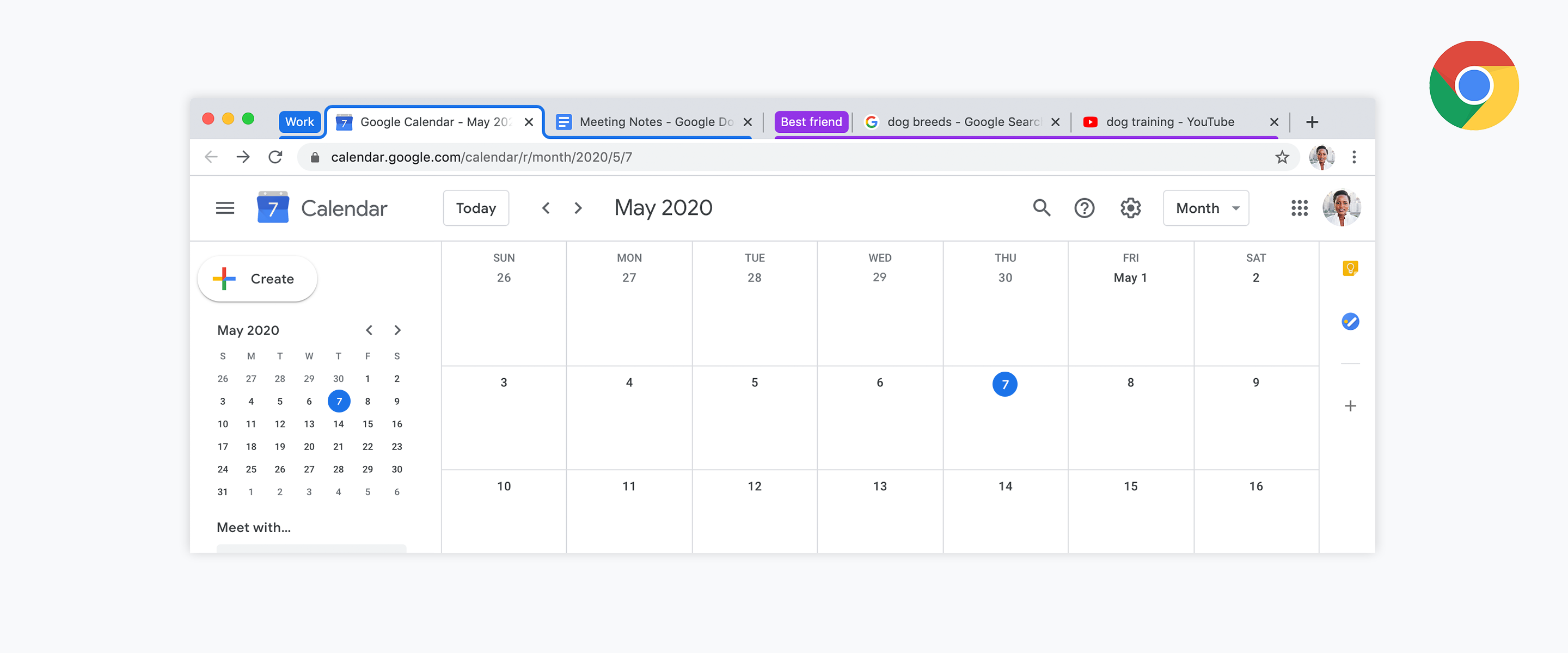
Whether you're a Google Chrome tab minimalist or hoarder, this new Chrome update will be useful. In the past week, Google has pushed out Chrome Version 83 and part of this version is the ability to group tabs. The grouping are completely up to you. Group them to fit your workflow and how your brain works.
For starters, you will need to update your Chrome browser to Version 83. To check, click on the three dots in top right corner of browser, select settings and, in settings, select About Chrome.
Near the top, you'll see your Chrome Version. If it says up to date, you should be able to use Chrome Tab Groups. If not, you should see an option to update Chrome. Be sure to update to access this feature. (In my screenshot, I've already updated.)
Once updated and the feature is live, you access Chrome Tab Groups by right clicking on a tab.
You can rename the group by clicking on the colored dot just to the left of the first tab in the group.
Below the box where you rename the tab group, you can choose a color to color code your tab groups.
A way this has improved my workflow is how I have groups of tabs for each class period I teach. For each class period tab group, there is a a tab for that class' Google Classroom, Illuminate Online Gradebook, Flipgrid Grid, Quizizz game and Quizlet study set. For me, as a tab hoarder, this is great. This allows me to not have to go into any of those tabs and switch classes or accounts. Many times, during class period transitions, I forget to switch accounts for a new period and valuable time is lost while kids wait for me to get into the correct account. This way, they're all open and at a glance. In addition, I keep a group of tabs titled "Work" for my Gmail, Calendar, Drive, etc.
The silent video below shows you how to place a tab into a new group and move tabs to existing groups.
If you have any questions and would like a follow up, contact me via Gmail or Hangouts at ajuarez@techcoachjuarez.com. If you would like to unsubscribe from this blog, go to bit.ly/tcjinbox.






No comments:
Post a Comment