
One of my favorite Chrome Extensions is Save to Keep. I use Google Keep daily for both personal and professional tasks. On a pretty regular basis, I find some amazing articles, social media posts, blogs, etc. that help me improve my practice. The problem is I don't always have time to sit down and read the entire article and really dig in and glean some great ideas. I don't want to bookmark every link I encounter. That would make my bookmarks bar a mess. To ensure I can save that link in a convenient place to check out later, the Save to Keep Chrome Extension is one of my best friends.
You can easily find it in the Chrome Web Store. (Click here to access it.) Add it to Chrome and it will soon appear among your extensions on your Chrome toolbar. This extension will allow you to save any webpage on which you are browsing. To do so, click the extension. A small drop down will appear at the top of your screen with a link to that page and it allows you to type a message on a Keep note. To access later, go to Google Keep and you will see a note with the link and any message you added. See the GIF below to see how this works.
There is a similar functionality for Chrome on an Android device. On an Android device, you don't need an extension. Simply click the three dots in the top right of the browser window, click Share, then select Keep. Like the extension on your computer's Chrome browser, this will save the link to a note in Keep. See the GIF below to learn how to save a link to Keep on an Android device. On iOs, click the share menu in Chrome to accomplish the same thing.
 |
| Share Menu button for iOs |


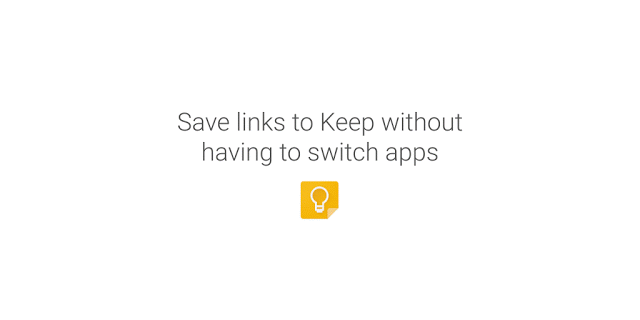
Thanks, great post
ReplyDelete