Google Classroom, for me, has been a total game changer. I have a hard time imagining teaching without it. As much as it has improved my teaching practice within the classroom, it holds great potential outside of it. The possibilities are endless for the application of Google Classroom for teachers to collaborate and communicate. It can transform staff meetings, PLC's and other forms of professional development.
For administrators, using Google Classroom to facilitate staff meetings will greatly reduce the amount of paper consumed. The time it takes within the meeting to distribute the papers takes up valuable teacher time. If Google Classroom is used, those who cannot attend, can participate remotely and or access materials from wherever they are.
In addition to saving time, using Google Classroom in a staff meeting or PLC is a great way to help administrators model edtech integration. As a coach, when an administrator is practicing what I preach, teachers are more likely to jump on board.
There have been times when I was told to turn off my device to make sure I am "completely present" in a meeting. I argue that using a device, and Google Classroom, allows attendees to be more present. Google Classroom can make these meetings more interactive. I have sat through staff meetings where facilitators used popsicle sticks or name cards to randomly call upon teachers to respond. Like students, the teachers not called upon tuned out and didn't interact. The features of Google Classroom allow all teachers to respond and participate. Having teachers reply to a post in the Stream is one suggestion. Providing links in Classroom to Google Forms, Pear Deck, Kahoot or Quizizz are other ways to get all attendees to participate.

Optics are another issue with "traditional" staff meetings. Normally, the facilitator uses a projector to show slides and deliver whole-group, sit & get instruction. A common complaint I hear most is about trouble seeing the projector screen. This is especially problematic when facilitators attempt to show graphs and other forms of data. This leads to attending teachers tuning out of the meeting. If the slides were given ahead of time via Google Classroom, attending teachers could see the slides better and follow along from the comfort of their own device.
Google Classroom is also a useful tool for providing a back channel. Staff meeting etiquette, for the most part, requires attending teachers to refrain from or limit side bar conversations. Often times, side bar conversations are merely teachers asking someone near them for clarification to avoid interrupting the meeting. Not all questions need to be asked and addressed whole group. These types of questions are usually better addressed one on one with the facilitator afterwards. This is where a back channel comes in handy. Instead of disrupting the flow of the meeting and dwelling upon the question, the person may ask it in the back channel for another member to answer immediately or the facilitator to address afterwards. Some teachers may feel uncomfortable asking questions whole group and a back channel via Google Classroom is way to ensure they have a voice.
Quick Tips
- Post a reflection prompt in the Stream and have all attendees respond
- Post a link in the Stream to a Google Form for feedback
- Create a Reference Topic in Classwork to house quick links to Kahoot, Quizizz, Pear Deck, Quizlet and more
- Attach templates to Assignments in Classwork that are assigned to specific departments for collaborative work
- In Classwork, ask a Question and have teachers respond to multiple colleagues
Google Classroom in a staff meeting is, by no means, a silver bullet. A poor presentation is going the poor regardless of the medium. But using tools like Google Classroom to improve the flow, accessibility and interactivity can definitely power up a staff meeting.

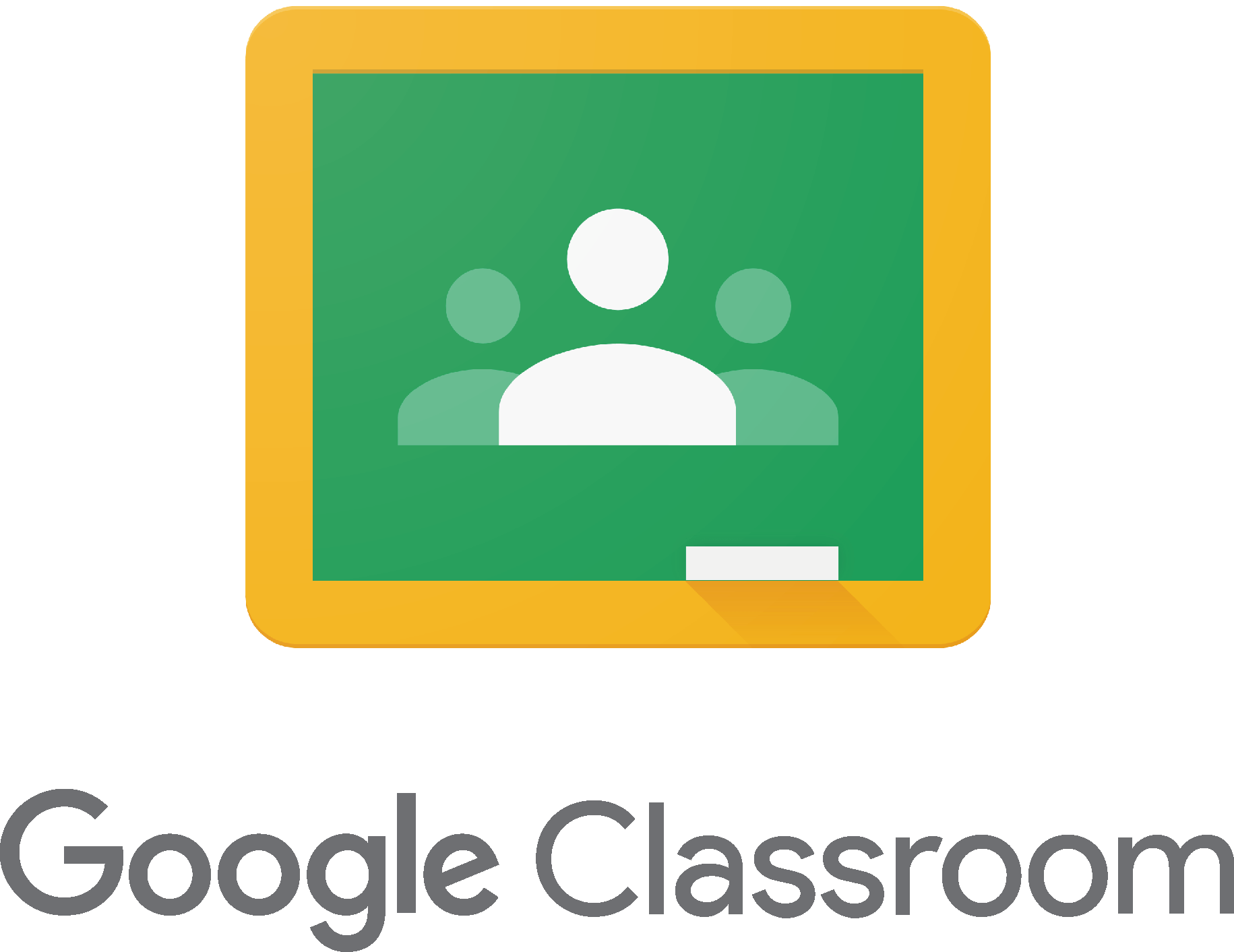
No comments:
Post a Comment